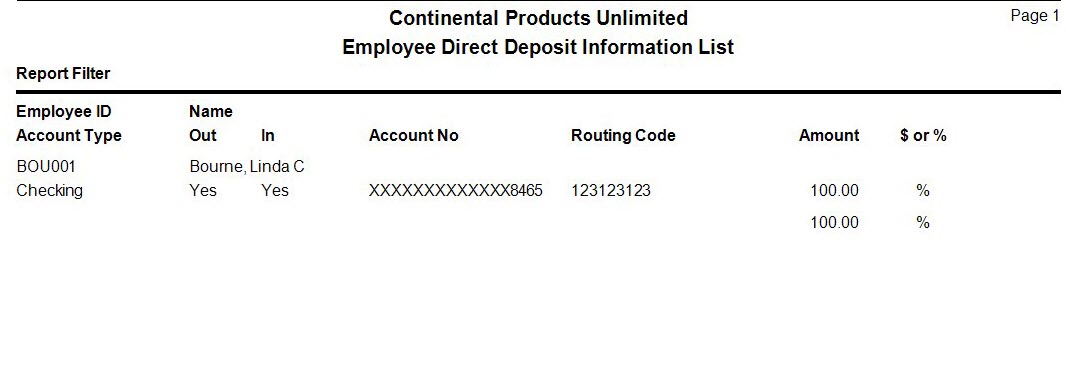Traverse Standard v11.0
Employee Direct Deposit Information List
Use the Employee Direct Deposit Information List to produce a list of employees and their associated direct deposit information.
Out and In Columns
Use the list to verify that you have entered information correctly and to check prenotification status. The columns labeled Out and In are particularly important:
- Out indicates whether the prenotification file has been created for the employee. When an employee's direct deposit information changes, Out is automatically set to No. Run the Create Prenotification File function to create the file and change the employee's status to Yes.
- In indicates whether the prenotification file has been received by the bank. When an employee's direct deposit information changes, In is automatically set to No. Select the Prenote In field on the Employee Information screen's Direct Deposit tab to indicate the prenotification file for that employee has been received by the bank.
Both variables must be Yes for the employee's direct deposit information to be written to the ACH (Automated Clearing House) file.
- Use the Data Filter to select the range of filtering options or leave the filter blank to include all available data.
- Click a command button to
| Click | To |
| Print Employee Direct Deposit Information List using the selected criteria. | |
| Output | Output the information as a PDF. |
| Send | Save the information as a PDF and attach it to an email using your default mail program. |
| Preview | Preview Employee Direct Deposit Information using the selected criteria. |
| Reset | Set all fields to their default values. |